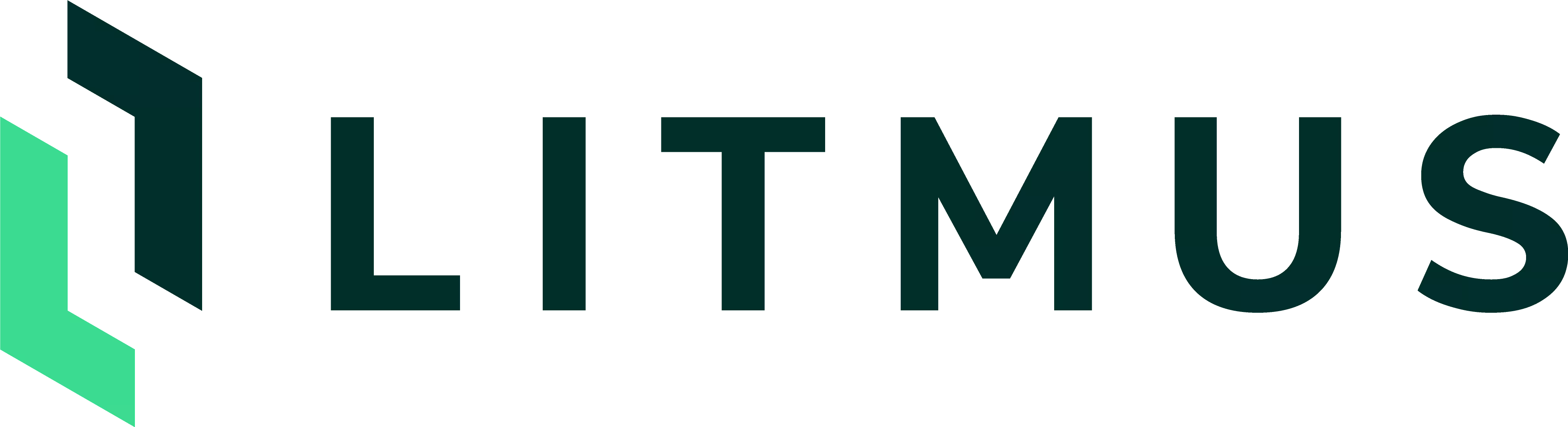
Documentation
Explore guides and solutions for Litmus products.
Discover the power of Litmus Edge and Edge Manager - your all-in-one solution for industrial edge computing.Comprehensive documentation will guide you through setting up, configuring, and optimizing Litmus Edge to unlock real-time insights and drive operational efficiency.
Start harnessing the potential of edge computing today with Litmus Edge.


Litmus Edge Manager
Explore the capabilities of Litmus Edge Manager, your
centralized control hub for managing and monitoring
distributed edge deployments. With Litmus Edge Manager,
streamline device orchestration, software updates, and
remote monitoring, all from a single interface.
Litmus Edge Manager Litmus Solutions Solutions are a combination/package of applications, deployment templates, and/or tools that provide out-of-the-box capabilities to solve industry-specific or generic use cases so that manufacturers can get a jump start on deploying and scaling their implementation.
Litmus Solutions
Litmus Edge Manager Litmus Solutions Solutions are a combination/package of applications, deployment templates, and/or tools that provide out-of-the-box capabilities to solve industry-specific or generic use cases so that manufacturers can get a jump start on deploying and scaling their implementation.
Litmus Solutions
Connect a Device
Explore DeviceHubLaunch Applications
Explore Marketplace CatalogCreate Digital Twins
Explore Digital TwinsVisualize Centrally
Explore Grafana with LEM
Copyright 2023 Litmus Automation Inc. All Rights
Reserved.
Privacy Policy
•
Terms and Conditions